Connection Group Listing Instructions
Thank you for signing up your group! You’ve gotten this far, it’s not much further!
Click on the big "LISTING SIGN UP” button… you can’t miss it!
You will be taken to smallgroups.church page. Create an account with your name and email.
You will then be taken to a page where you type in our church name. Good News Church Sioux Falls should pop right up.
Then you should be taken to a basic dashboard page. Click on “Create a Group”
Go ahead and pick “Fall 2020” as your semester. Give your group a name and a description. It can be similar to the one below! You don’t have to overthink it, but make sure you’re descriptive. TIP: What would you want to know about a group if you were signing up for a group?
6. Enter the primary address of where you’re going to be meeting most times. If you don’t have a consistent place, put the place of your first meeting and we can adjust it later on.
7. If your group is going to be OPEN to people, make sure you put it so that your group will be shown in the public directory. If you want your group address to be shown in the directory, that’s fine! If you’d rather only have it open to approved members, you can do that too.
Thank you for listing your group! If you have any questions at all, please let Tyler know! (605-595-8134) or tylerv@hisgoodnews.com